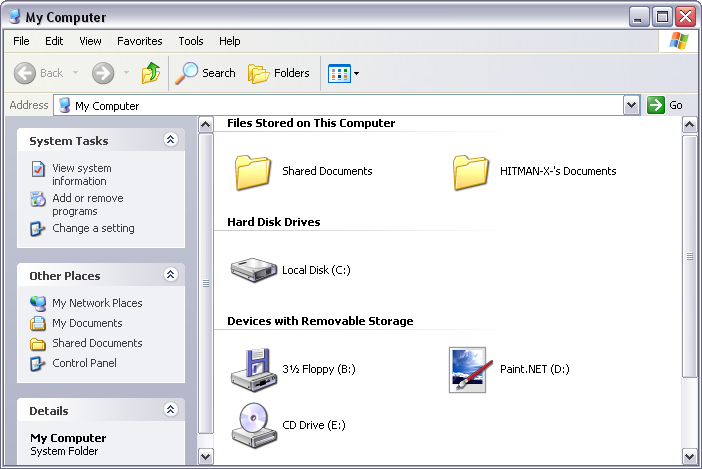Information · Description · Step 1 · Step 2 · Step 3 · Step 4 · Step 5
Tutorial By: HITMAN-X-
Website: http://www.dextut.com
Special Thanks To: Everyone over at Paint.NET
What You Will Need: Paint.NET, Windows, Notepad, CD Burner, Internet, Blank CD
NOTE: YOU USE THIS TUTORIAL AT YOUR OWN RISK !
This tutorial will explain how to make a bootable CD for Paint.NET. This is very useful for people who want to use Paint.NET but are not allow to install it. For example some places like schools, colleges, and workplaces will not let you install software on there computers. Now you can run Paint.NET right from a CD. The computer must have .NET Frameworks 2.0 or higher and Minimum System Requirements.
If you have any files you want to keep in your Paint.NET folder then you should back them up. For my self I backed up my Effects and FileTypes folders to my desktop. The reason I backed them up was because I will be uninstalling Paint.NET and reinstalling it. Now that you are sure that you have backed up all the files you want to keep in your Paint.NET folder to another folder on your hard drive, you can uninstall Paint.NET. Go to your Control Panel then go to Add or Remove Programs and find Paint.NET. Select Paint.NET and click Remove. (See image below for more detail)

Now you will need to make a folder somewere on your computer. I made a folder called Paint.NET on my C:\ drive. So the path for my folder would be C:\Paint.NET.
Now you need to download Paint.NET from one of the Mirrors at http://www.getpaint.net. When the download promps you, click save and save it somewere on your computer. (See image below for more detail)
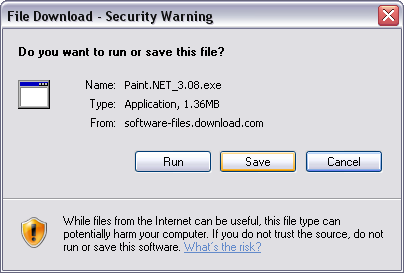
Now you will run the Paint.NET install file you just downloaded. Now when the Paint.NET Setup asks you to pick an installion method. Pick Custom and click Next. (See image below for more detail)
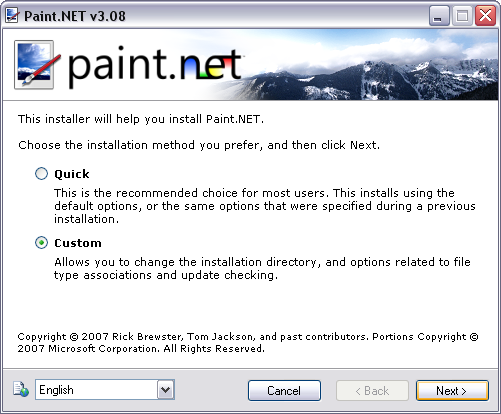
Next you will be asked to read the license agreement. It up to you if you will agree or not to it. Next you will be asked to select options to configure Paint.NET. Uncheck all selected options as they will not be needed and click Next. (See image below for more detail)
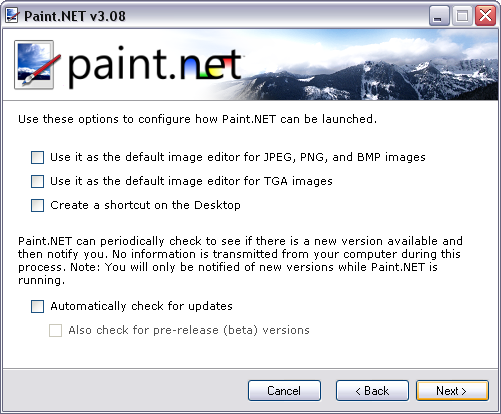
Now you will be asked were you would like to install Paint.NET. Browse for the folder you made to install Paint.NET in there. Then click Next two times to begin the install. (See image below for more detail)
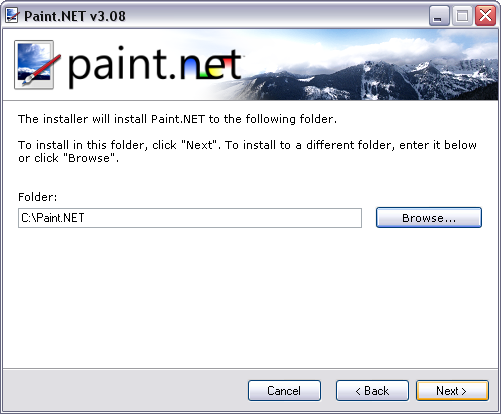
You can now download any plugins or file types you want to use with Paint.NET and you can install them.
Next you will need to open Notepad as your going to make the autorun file. On line one type [autorun] then press Enter to go to the next line. Now type icon=PaintDotNet.exe and press Enter to go to the next line were you will type open=PaintDotNet.exe. You should have something that now looks like the image below.
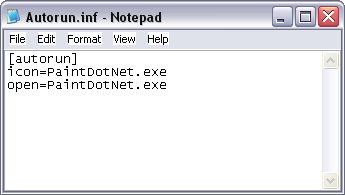
Now go to File > Save As and find the folder were you installed Paint.NET. Now call the File name: Autorun.inf and make the Save as type: All Files. Click Save. (See image below for more detail)
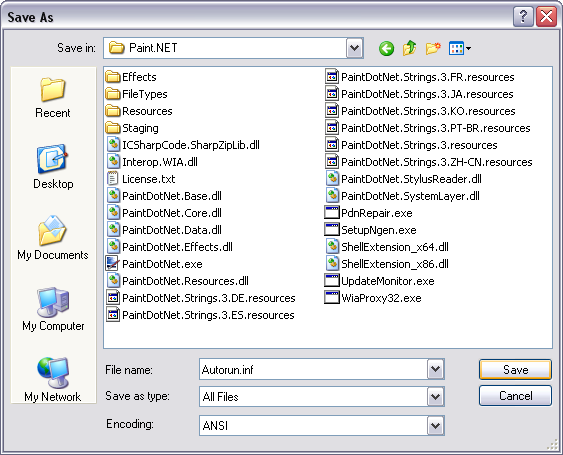
Now you are ready to burn Paint.NET to a CD. I will be using Nero to burn mine but you can use any burning program you wish as long as it supports burning data CD's. Ok pick Make Data CD and then go to the folder were you installed Paint.NET and select all files and folders in there. Now add them to the burn list. (See image below for more detail)
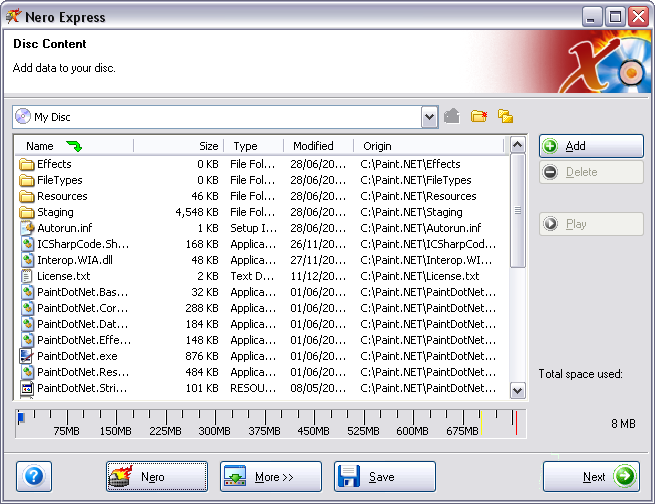
Now go to the Next step in the burning program which for me is Final Burn Settings. Here you can setup the burn speed, burner, name of CD, and so on. I will be calling the Disc Name: Paint.NET and then clicking Burn. (See image below for more detail)
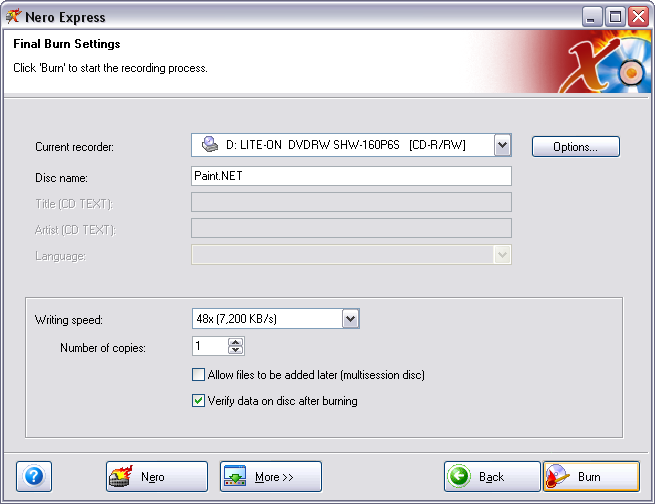
Once the CD is burned you can go test it out and uninstall Paint.NET and reinstall it the way you had it before. I would like to make two Notes about errors you may have as I have tested this on a computer that never had .NET Frameworks or Paint.NET and on a computer that had .NET Frameworks but not Paint.NET. One if you put the CD into a computer and get a popup box error then that computer most likey does not have .NET Frameworks. Two if when you were installing the 2nd Paint.NET to make the Bootable CD and got an error during the install it may be because you have not uninstalled the other Paint.NET.
Anyway hope this helps some of you :-).