
Information · Description · Step 1 · Step 2 · Step 3 · Step 4
Tutorial By: HITMAN-X-
Website: http://www.dextut.com
Special Thanks To: Everyone over at Paint.NET
What You Will Need: Paint.NET and Windows XP SP2
This tutorial will explain how to set Paint.NET as the default image editor for your image file types.
Ok lets get started by going to My Computer. Then go to the toolbar and click Tools. Go to Folder Options. (See image below for more detail)
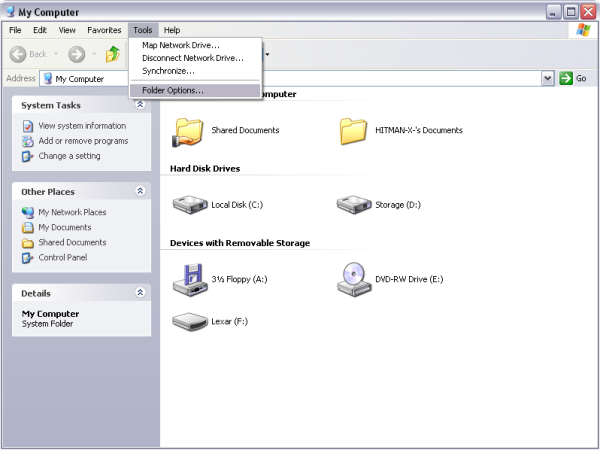
You should now have a Window on your screen called Folder Options. (See image below for better detail)
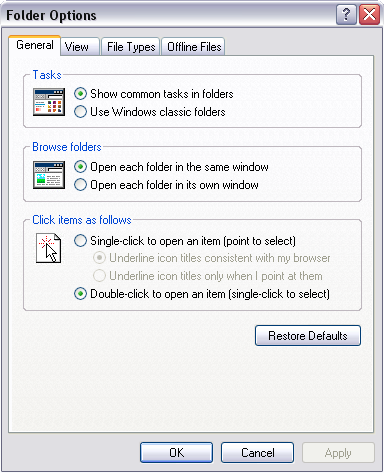
Now click the tab calledFile Types. (See image below for detail)
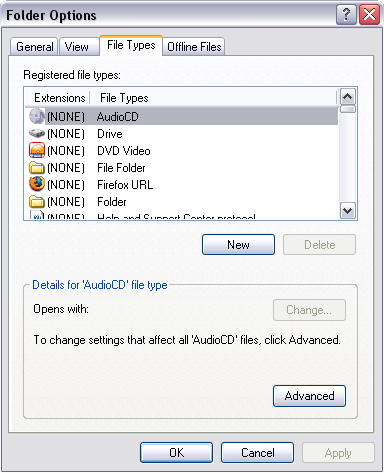
Now in the Registered File Types selection box, find and select the image file type that you wish Paint.NET would be the default image editor for. Eg: I want Paint.NET to open PNG files. (See image below)
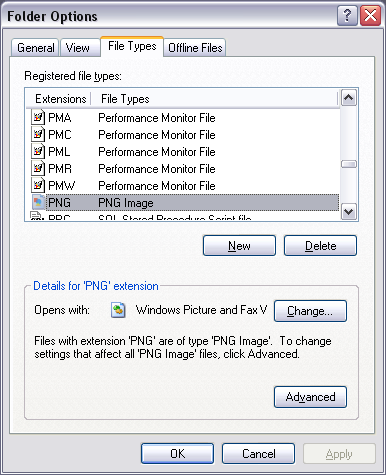
Now that you have the file type selected you can go to the Open With: Change button and click it. (See image below for more detail)
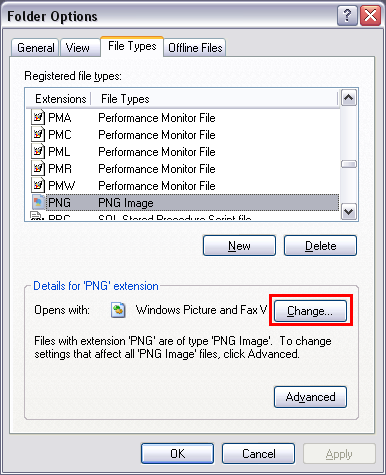
You should now have a Window on the screen called Open With: Select Paint.NET and click Ok. (NOTE: If Paint.NET is not on the list use the Browse button and go to your Paint.NET folder and find the PaintDotNet.exe file). (See image below)
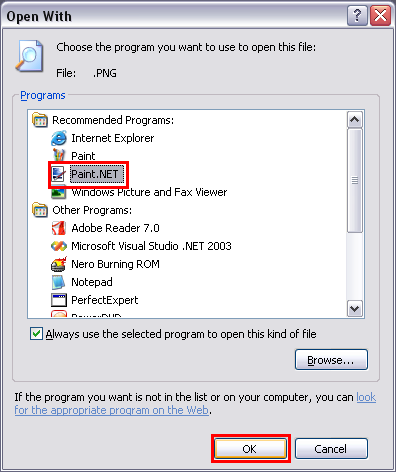
Now click Close to save the changes on the Folder Options screen. (See image below for more detail)
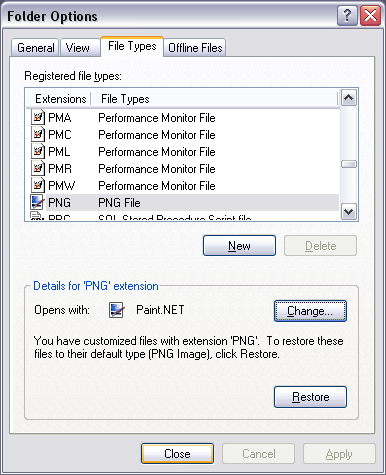
That it. Now when you click that file type Paint.NET should open it as default. Repeat for other image file types.