
Information · Description · Step 1 · Step 2 · Step 3 · Step 4 · Step 5
Tutorial By: HITMAN-X-
Website: http://www.dextut.com
Special Thanks To: Everyone over at Paint.NET
What You Will Need: Paint.NET, Windows, and a place to download your new font. List of Font Sites Here!!!
This tutorial will try and explain how to add fonts to your computer so that you can use them in Paint.NET. Note: This tutorial is for Windows 7 and the fonts you download must be TrueType fonts. I belive TrueType fonts are .ttf font files.
Looking for the tutorial for Windows 10 or Windows XP
Lets get started by finding the site where we will be downloading our new font from (I will be downloading mine from 1001freefonts.com. A list of font sites can be found here). Ok I picked the font called Waver for windows. Now that you have picked your font you should have a download box asking you to open or save the zip file with the font. (see image below for detail)
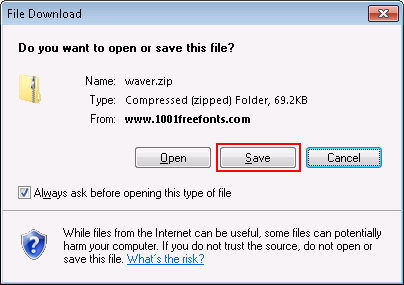
Now click Save and save it some where to your computer (I will be saving mine to my desktop).
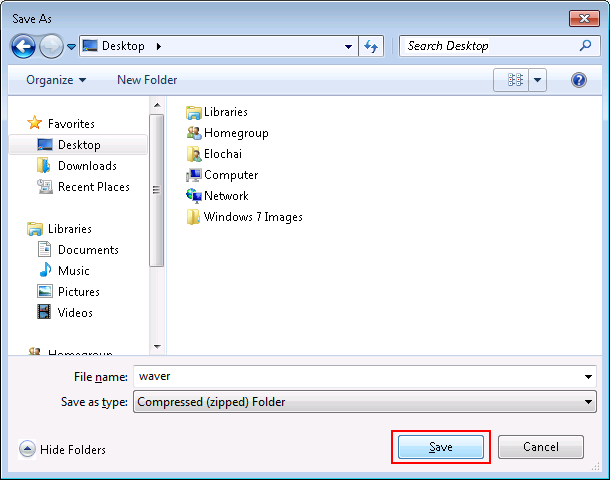
Now we will Extract the font .zip file. You may use any unzipper or opener you want but I will be using the Compressed (Zipped) Folder program that comes installed on Windows 7.
To use the Compressed (Zipped) Folder for Windows 7. Right Click the font .zip file, Now click Extract All on the drop down menu.
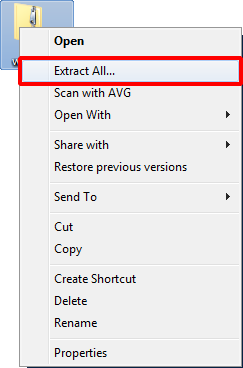
You should now see a dialog box asking you where you would like to extract the font too. Your dialog box may not be the same as mine depening on what your .zip program is. (See image below)
Note: I will be extracting my fonts to a folder I made on my hard drive so that I can burn them to CD or save them to a USB drive in case I need them again.
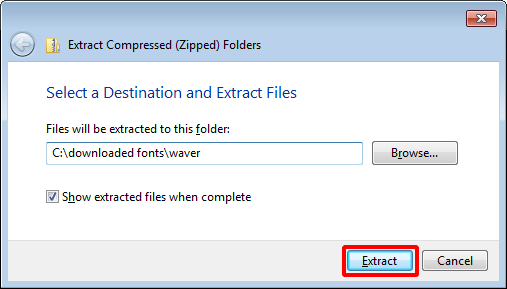
As you can see the font I downloaded is a .ttf font which is good because it a TrueType font. Now go to the folder were you extracted your font too. (See image below)
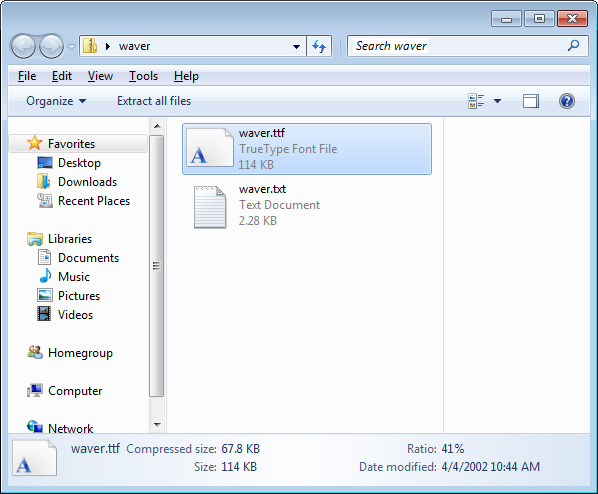
We will now Preview the font before we install it. You should always Preview any fonts you download to insure that they work before installing them.
Right Click the font file and from the drop down menu Click Preview. (See image below)
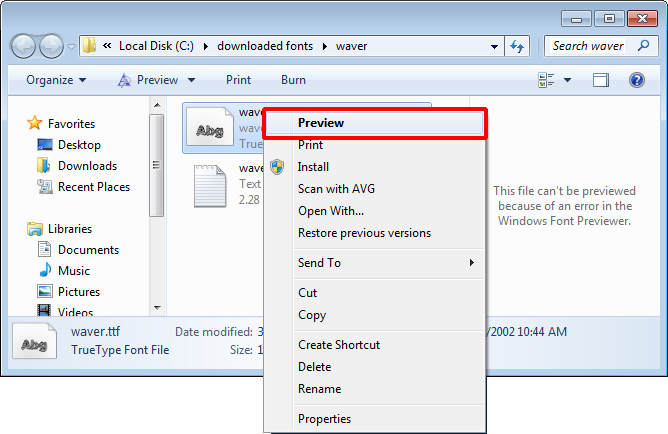
You should now get a dialog box called the name of the font that your previewing that shows you what your font will look like.
Note: If your preview does not work then that could mean the font you have downloaded is corrupted.
Now to install your font just click the Install Button on the preview window and that should be it. (See image below)
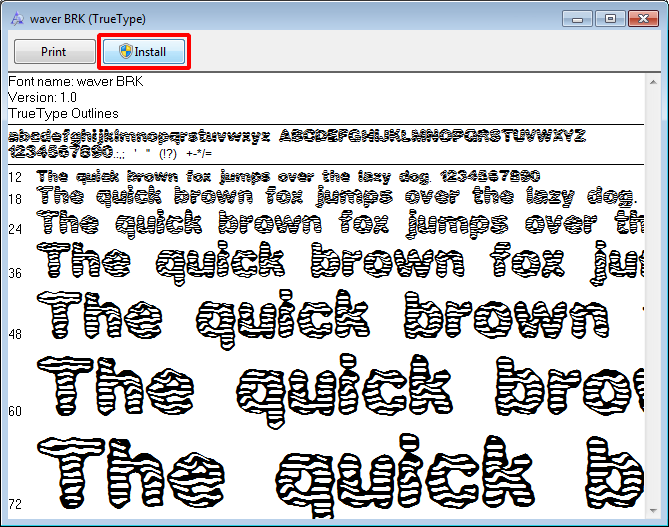
It's now time to test your font in Paint.NET
Lets test out our new fonts in Paint.NET. If you have Paint.NET open or any app / program that uses fonts then you should close them out so the new installed fonts will be loaded into the program.
Now re-open or open Paint.NET. Pick the Text tool from the tool bar menu and insert it on the canvas. Now go to the drop down box in Paint.NET for fonts and find the one you installed. Type what you want.
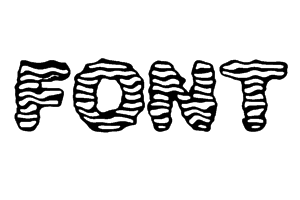
That's it. You just installed font to use in Paint.NET and other programs.
If for any reason you need to delete a font that you installed, you can do so by these steps.
1. Click your Windows 7 Start button and then click on Control Panel
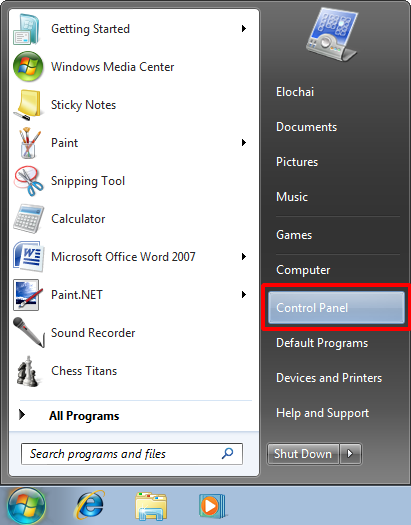
2. Click on the Fonts folder and then Right Click the font you want to Delete and Click Delete.
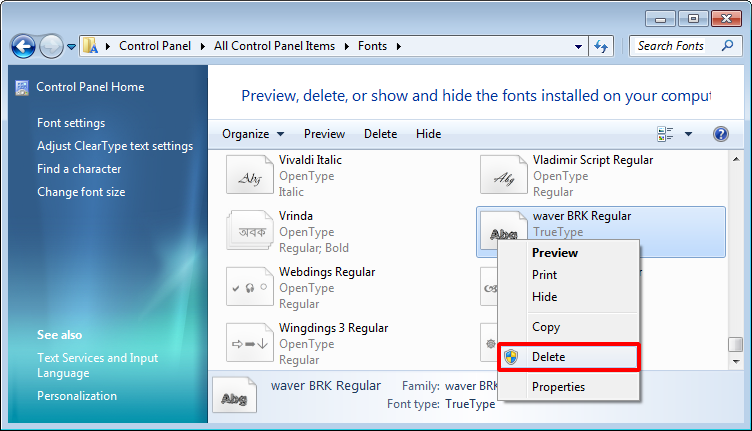
3. You will get a dialog box asking if your sure that you want to delete the font file. Say Yes if you are, or No if you want to keep it.
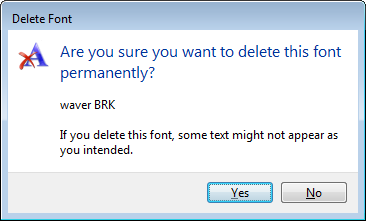
TIP: If you are installing a lot of fonts then it is best to install one font at a time and test it in Paint.NET. You should then make a list of fonts that work. The reason for this is because some font files will not work with others and / or the font file could be corrupted. By doing this you can pin point a bad font file.