
Information · Description · Step 1 · Step 2 · Step 3
Tutorial By: Elochai
Website: http://www.dextut.com
Special Thanks To: theflash1932 on Dell Forums
What You Will Need: A blank floppy disk, and a working copy of XP
In this tutorial I will try my best to help you get Windows XP installed on your Dell PowerEdge 1750 server. It was not an easy task for me at 1st either but I did manage to get it installed. Note: I used a floppy disk for part of the install. It would be best if you did the same yet if you don't have access to a floppy as they are becoming obsolete then you could try a jump drive. (Unsure if it will work or not)
Looking for the tutorial for getting your PowerEdge 1750 Network Interface Card to work on Windows XP ? Click Here
I like to 1st say sorry for the lack of images to help show the steps. The 1st thing I came across when trying to install any OS on my Dell PowerEdge 1750 was an issue with PERC and RAID. You can try drivers all you want but it wont help. you must configure the drives in the PERC BIOS or turn it off and use the system's SCSI-only controller.
For my case I didn't need RAID and went with SCSI-Only mode. You will need to view this topic over at Dell to set this up. I have posted a link to the topic and information below this line. Please be sure to Read post number One and Two.
The information on this page will help you setup your RAID and SCSI options to allow you to install an OS on your PowerEdge 1750: Click To View Topic
Note: The image below is just a copy of the topic incase you have trouble loading the topic on Dell's Forums.
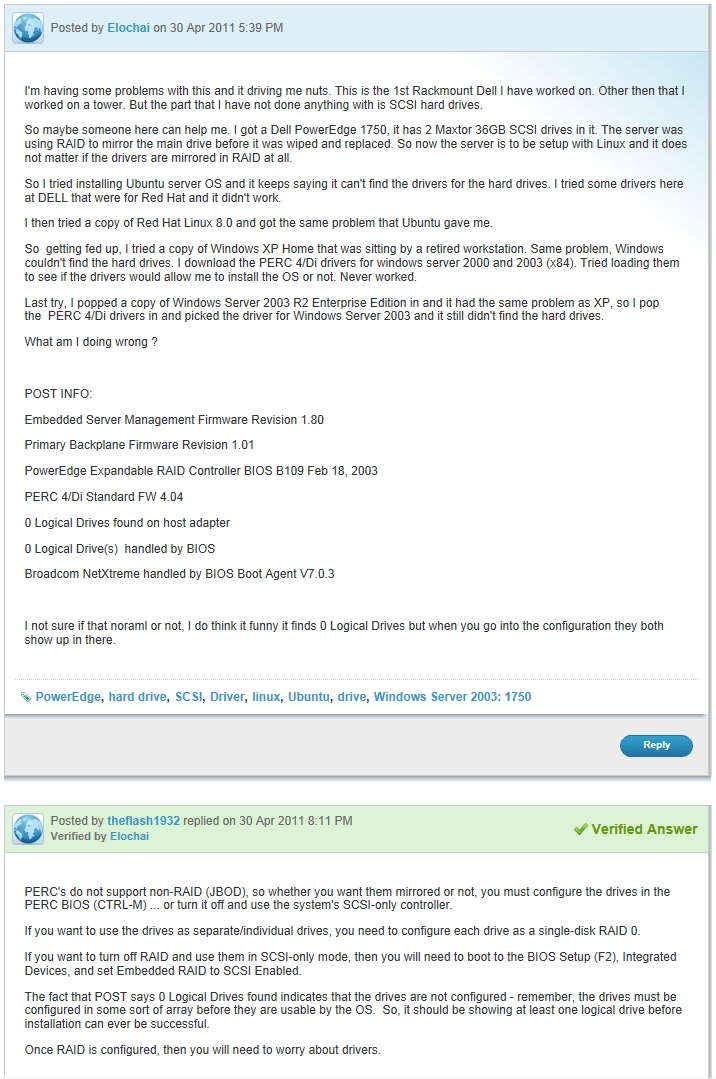
Now you will need to get a Blank Floppy Disk ready for the LSI driver. If you don't got a Floppy Disk then you could try a USB Jump Drive. (However given the time of the OS and Hardware, a floppy may be the best media to try)
Go to LSI website at LSI.com and then go to Support Downloads by Product link under the Support tab. You should see a long list of links for drivers now, find the link that saids LSI53C1020 and click it. TIP: Using the find option of your web browser (Ctrl+F) will help you find the link faster on the page.)
You should now be on a page filled with driver files for different OS's. Find the one called SYMMPI_SCSI_WinXP_x86 it will be version 1.34.02 or higher.

Download the driver and unzip it. You will now need to copy the driver files from the SYMMPI_SCSI_WinXP_x86_1.34.02 folder over to your floppy disk. You should now have a floppy disk with 15 files and no folders. (See image below)
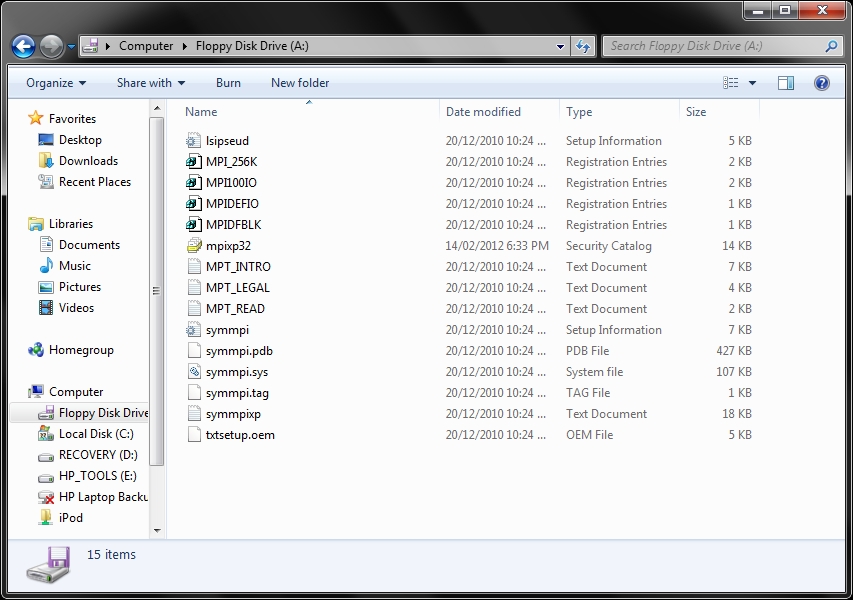
We now got our drivers for getting XP installed to the hard drives. So insert your Windows XP cd into the server. Get ready now with your floppy disk. When it says pree any key to load the Windows XP CD, press any key and Insert the floppy disk. Now press F6 to load the floppy disk before windows start to load.
It may look like you were to slow and now windows is loading instead but wait it out till done loading files as the driver files look the same when loading. If done right you should see an option to load the driver at the end of loading files.
Select the option and then do your Windows XP install as you would.
That's it and it should work. Please note that XP 64-bit may not work with your Dell PowerEdge 1750 based on the type of Xeon CPU's are in it. In my case my 2 Xeon CPU's could only support 32-bit XP not 64-bit.